While we work on Blogger many time we try to change look and feel of our blog. While customizing blog we may end up messing up things and wish to go back its older state.
To do this blogger provided a backup / restore functionality, with that we can take backup of our blog and restore the settings from backed up template. Lets do it...
## Take Backup Of Your Existing Template
- Login to your blogger account.
- Click on Template Link on left sidebar
- Provide and a file name and hit Save.
- Close the popup window by clicking on Close Button.
## Restore From Backup Template
- Login to your blogger account.
- Click on Template Link on left sidebar
- Click on ‘Backup/Restore’ button on top right corner.
- It will open a pop up window, Click on ‘Choose File’ button.
- Locate the backed up template file that you want to restore to and click ‘Open’.
- Hit ‘Upload’ button. This will update the existing template file with the one which have chosen.
- Blogger will check template and validate if the template is not corrupted and all the tags are closed properly.
- Close the popup window by clicking on Close Button.
- Its done and you are now blogger template is updated with your backed up template file.
Continue Blogging..
To do this blogger provided a backup / restore functionality, with that we can take backup of our blog and restore the settings from backed up template. Lets do it...
## Take Backup Of Your Existing Template
- Login to your blogger account.
- Click on Template Link on left sidebar
- Click on ‘Backup/Restore’ button on top right corner.
- It will open a pop up window. Hit Download Full template, that will ask you where to save the template backup file.- Provide and a file name and hit Save.
- Close the popup window by clicking on Close Button.
## Restore From Backup Template
- Login to your blogger account.
- Click on Template Link on left sidebar
- Click on ‘Backup/Restore’ button on top right corner.
- It will open a pop up window, Click on ‘Choose File’ button.
- Locate the backed up template file that you want to restore to and click ‘Open’.
- Hit ‘Upload’ button. This will update the existing template file with the one which have chosen.
- Blogger will check template and validate if the template is not corrupted and all the tags are closed properly.
- Close the popup window by clicking on Close Button.
- Its done and you are now blogger template is updated with your backed up template file.
Continue Blogging..



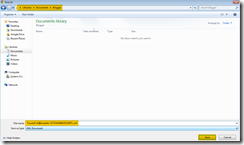





No comments :
Post a Comment